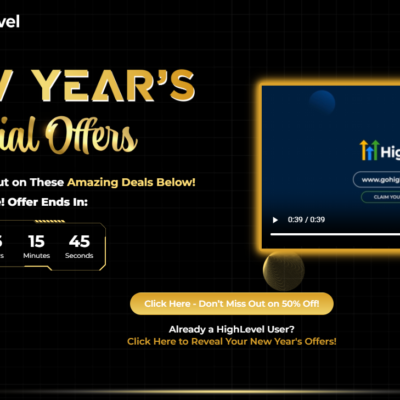Whether you’re trying to manage screen time and avoid certain websites, or whether you’re setting some boundaries on your kid’s device, there’s an easy way to block sites on your iPhone.
If it’s specifically the latter, you can also set up parental controls on your iPhone — just know they’re not the full answer. But if you’re keen to know how to simply filter websites directly so they don’t show up in Safari, here’s an easy guide.
Mashable Light Speed
How to block websites on iPhone
Step 1:
Open Settings on your iPhone.
It’s the icon with the grey cogs.
Step 2:
Tap “Screen Time”.

Credit: Shannon Connellan / Apple
Step 3:
Tap “Content & Privacy Restrictions”.
You may have to enter your Screen Time passcode if you’ve enabled it.

Credit: Shannon Connellan / Mashable
Step 4:
Toggle on the switch that reads “Content & Privacy Restrictions” and tap “Content Restrictions”.

Credit: Shannon Connellan / Apple
Step 5:
Tap “Web Content.”
Step 6:
Choose from “Unrestricted Access,” “Limit Adult Websites,” or “Allowed Websites.”
If you pick “Limit Adult Websites” you can choose specific websites to always allow or never allow. If you pick “Allowed Websites” you can select certain websites to only allow, and you can add extra sites here.
While you’re here, read Mashable’s five-part series on how parents can redefine internet safety and navigate those conversations with children.
Topics
iPhone
Family & Parenting